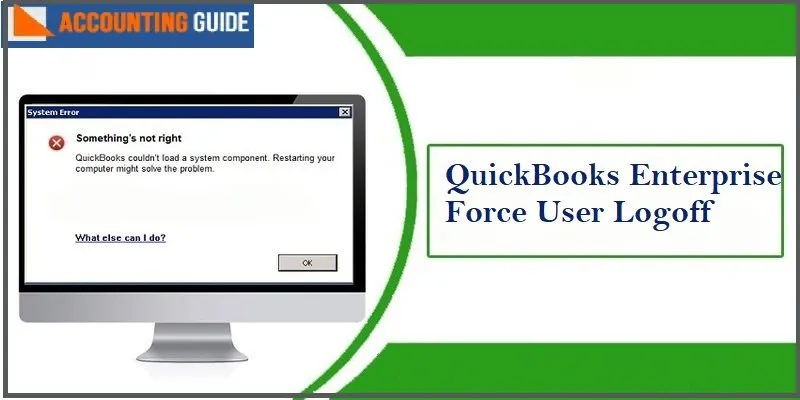One important point where QuickBooks scores over other similar platforms is that it provides the utmost level of security to the users. It employs multiple encryption layers to ensure the security of important data of the users. A user needs to pass through different login and authentication procedures and the admin is empowered to log off users if he feels the need to do so.
In this blog, we will provide you with all the information you need to have regarding QuickBooks Enterprise Force User Logoff.
Procedure to Force a User to Log Off QuickBooks Enterprise
For forcing the user to log off QB Enterprise, please follow the steps below-
- log the user off from the QuickBooks Company file.
- Navigate to Company Menu
- Click on the Chat with a coworker tab
- Open the QB Messenger.
- Go to Preferences
- Click on the Close Company File tab for all users .
- Now, select the particular user you want to log off
- Then choose the company file for him .
- Finally, go to the Confirmation window
- Click on the Yes button to log off the user from QuickBooks Enterprise.
Read Also-: Correct Cache Amount for QuickBooks Enterprise
Step to QuickBooks Enterprise Force User Log off in a Multi-user Environment
Here are the steps to follow-
- Open the QuickBooks application on the server.
- Go to the File menu
- Click on the Open or Restore Company tab
- Click Open a company file
- Click Next to proceed
- Search for your company file and click on it to select
- Select the check box adjacent to Open file in multi-user mode
- Click on Open.
- with the username and password assigned, log into the company file.
- Choose File
- Click on Close Company/Log off
- It will close the company file on the server.
Final Words :
In this blog, we have provided important information related to the QuickBooks Enterprise Force User Logoff. We have also shown how you can force log off a user from the QB Company file. If you are still experiencing any difficulties in carrying out the above-mentioned steps or if you have any more queries, we would recommend you to speak to some of the authorized QuickBooks experts via mail support@apropayroll.com or chat .
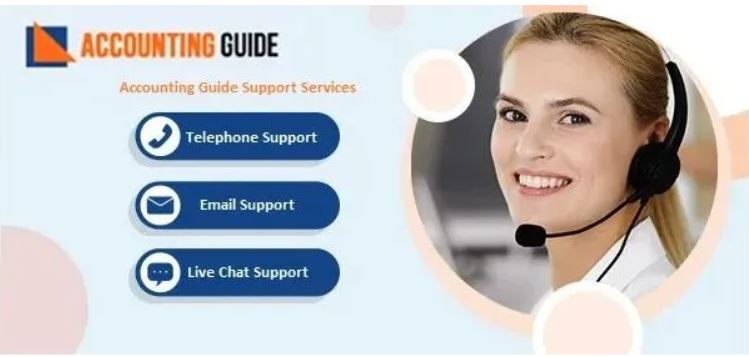
💠 Frequently Asked Questions 💠
How can I Force a User to Log off QuickBooks Enterprise?
For forcing the user to log off QuickBooks Enterprise, you need to log him off the QuickBooks Company file. then , you need to open the QuickBooks Messenger. From the preferences , click on the Close Company File tab for all users .Now, you need to select the particular user you want to log off and then choose the company file for him .Finally, go to the Confirmation window and click on the Yes button to log off the user from QuickBooks Enterprise.
How can I see the Number of Users to have Logged into QuickBooks Enterprise at a Particular Time?
Please follow the steps below-
▪ Open QuickBooks Enterprise
▪ Log in with your admin user ID and password
▪ Navigate to the Application Menu bar at the top
▪ Click on the Company tab
▪ Choose the Users option from the drop-down box
▪ Click on the View Users tab
▪ Here, you can view the number of users that have logged into QuickBooks Enterprise at that particular time
How can I Contact QuickBooks Customer Support?
Please follow the steps below-
▪ Go to the Help menu
▪ Click on QuickBooks Desktop Help .
Please Note-You can also press F1 to access the same Help menu.
▪ Please type your question/issue so that QuickBooks can route you to the proper support expert.
▪ Click Continue.