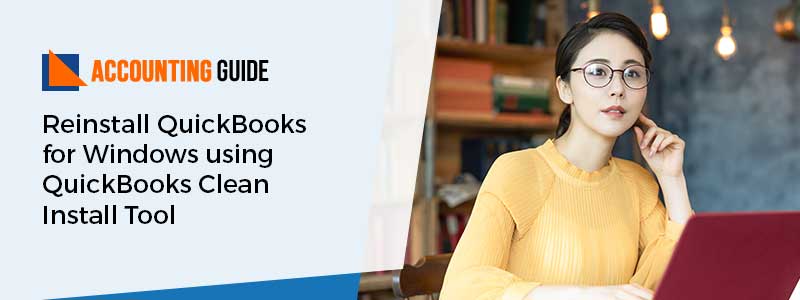QuickBooks users need to reinstall QuickBooks for Windows when some of the older versions get damaged; simply your reinstallation is not successfully done or incorrectly done. Later, it became an issue and users need to uninstall the older QuickBooks version for Windows. Using QuickBooks Clean Install Tool, users can repair damaged QuickBooks Desktop functions but only a simple re-installation may not help you to repair such issues. To resolve it, you’ll need to perform the “Un-Install” QuickBooks Desktop for windows then rename the installation files and finally, Reinstall QuickBooks for Windows using QuickBooks Clean Install Tool. The entire process is popularly known as QuickBooks “Clean Install” or “Clean Uninstall”. Today! We will explore this entire process in detail that is scribbled in this article in order to avoid any sort of complications.
Steps for Reinstall QuickBooks for Windows using QuickBooks Clean Install Tool
The performance of clean installation of QuickBooks should be in a chronological order. In case, if you missed out any piece of steps that may lead you to serious consequences. Therefore, it is suggested you to follow the steps in the given sequence:
Step 1: First, Uninstall your QuickBooks Desktop
Before you perform the uninstallation process, you need to make sure that you must be handy with the downloaded file, the installation CD, and license numbers.
💠 Press Windows + R key from your keyboard and it will open Run command
💠 Type Control Panel into the Run command and then hit Enter
💠 Go to the Programs and Features tab
💠 Choose QuickBooks >> Uninstall option from the All Programs list
💠 After that, follow the on-screen instructions to end this process.
Step 2: Second, rename the QuickBooks installation Files/Folders
💠 Using the Clean Install tool, you can rename all your folders. Or, you can also rename the QuickBooks installation files/folders manually.
💠 The very first, download and run the QuickBooks Clean Installation tool
💠 Rename the QuickBooks installation folder manually
💠 You might receive an error message “Access denied” that means any of the folders still remaining to rename.
To make this correct, follow the below given steps:
💠 Go to the Windows Taskbar and perform right-click to select the option “Task Manager”
💠 Move to the Processes tab and then choose the option named “Image name column header” to make out your processes in a alphabetical order
💠 Now, select QBDBMr.exe. , qbw32.exe , QBDBMr.exe, ‘QBDBMgern.exe, and then click END button
If you receive a warning message then select and click “Yes”
💠 In case, after completing the entire process, it gives you unexpected results such as system instability or data loss, etc.
Step 3: At Last, Perform the Reinstall or Download the Desired QuickBooks Desktop Version
And the final step is to perform reinstall QuickBooks for Windows using QuickBooks Clean Install tool that are discussed below:
💠 Initially, restart your PC or if you’re working on your laptop then make sure that close all unnecessary programs or tabs open in your device
💠 Next, take a back up of your Windows registry
💠 Now, do un-install for all QuickBooks versions
💠 After that, go to Task Manager tab and then end all the processes including QBDBMgrN, QBW32, QBDBMgr, 💠 QBPESEVNT08R, or QBWebConnector
💠 And then rename Intuit folders into Intuit.old
💠 C:\ProgramData\COMMON FILES\INTUIT
💠 C:\Users\QBDataServiceUser27
💠 C:\ProgramData\Intuit
💠 C:\Users\QBDataServiceUser28
💠 C:\Users\QBDataServiceUser25
💠 C:\Users\QBDataServiceUser26
💠 C:\Program Files\Common Files\Intuit or C:\Program Files (x86)\Common Files\Intuit (64-bit)
💠 C:\Program Files\Intuit or C:\Program Files (x86)\Intuit (64-bit)
💠 Also, repeat the same step to keep control on the path named
💠 “KEY_LOCAL_MACHINE\SYSTEM\ControlSet001\Services\.
In Conclusion!
Hope, the above information is useful for you if you’re looking to reinstall QuickBooks for Windows using QuickBooks Clean Install Tool. But in any case, if any of your queries still unresolved or have any doubts regarding any steps mentioned above then without any second thoughts quickly connect with QuickBooks team of Experts. You can reach out by giving a call at QuickBooks support helpdesk. Team is highly experienced in rectifying queries or issues related to QuickBooks. Alternatively, drop an email at support@apropayroll.com or 24/7 QuickBooks Live Chat.
FAQs:
Q1. What is QuickBooks Desktop Clean Installation?
Ans: QuickBooks Clean Installation helps users to fix all company file related issues including many problems like display or template related issues. Clean Installation doesn’t affect your QB accounting data.
Q2. “I am Unable to Open my QuickBooks program” can I use QuickBooks Clean Installation to Tackle this?
Ans: Yes, you can fix “I am unable to open my QuickBooks program with the help of the Clean Installation. Mostly this kind of issue occurs when there is a problem with your company file that makes you unable to open the program.
Q3. Is it Necessary to Uninstall a Program to Successfully Complete the Clean Installation Process?
Ans: Yes, Uninstallation is a mandatory process to successfully perform the clean installation. Usually, this clean installation involves 3 steps: uninstall, rename the QuickBooks installation files/folders, reinstall or download QuickBooks desired version. However, skipping any of the steps might create unwanted problems to you. So, it is advisable you to perform each and every steps in a chronological order.