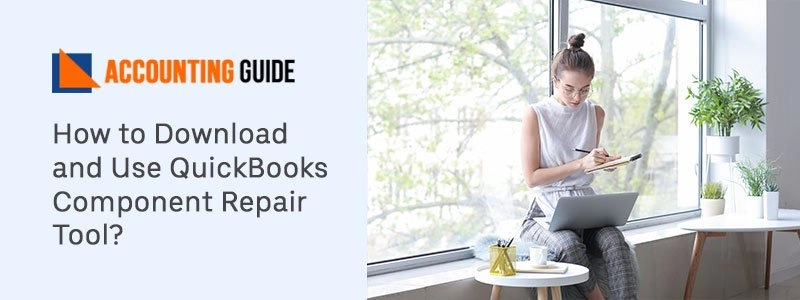QuickBooks is always been one of the best accounting software since it has been launched. While working with the QuickBooks many errors come and one of the QuickBooks errors 1618. Today below article covers the information about How to resolve QuickBooks Error 1618. To sort out the QuickBooks Error 1618 you also need to know the causes and symptoms so that you can solve the issue as quickly as possible.
What is QuickBooks Error 1618?
QuickBooks Error 1618 happens when the user is running the setup program to install the QuickBooks on the system. While updating the QuickBooks also you may get the error message “There was a problem installing Microsoft Runtime Library ( QuickBooks error 1618). If we talk about the reasons that lead to the QuickBooks error 1618 we can’t blame a single reason, there could be multiple reasons. It is always better to know about the reasons to solve the QuickBooks error 1618 efficiently.
Causes of the QuickBooks Error 1618
When a user gets QuickBooks Error 1618, you may get below error causes:
- QuickBooks software or related Windows files may be get infected due to virus
- Important programs related to the QuickBooks are deleted
- Windows registry error may also lead to QuickBooks Error 1618
- Corrupt installation of QuickBooks
Symptoms of the QuickBooks Error 1618:
Below are some important symptoms through which you can identify this error :
- Performance of the computer will be slow
- You cant compete for the installation process until this error exists
- The computer starts crashing after every period
- Error message comes on the screen and after that active window crashes
Methods to Resolve the QuickBooks Error 1618
Once you know about the causes then it is very easy to resolve the same, some of the methods are given below.
Method 1 – Download and Run QuickBooks Install Diagnostic Tool
QuickBooks diagnostic tool helps you to detect the issues and to resolve them.
💠 The first step is to download the QuickBooks install the diagnostic tool on the desktop
💠 Save the downloaded file and save it on the Desktop when asked by the computer
💠 Do double click on the downloaded file and run the file
💠 Click on yes to accept the license agreement and click on proceed to run a scan process
💠 Once the scan completes, restart your computer and install the QuickBooks
Method 2 – Verify the Instance of MSIEXEC.EXE Running in the Background
💠 Press Ctrl+Alt+Delete button together to get the task manager
💠 Click on Process tab on the system
💠 Now click on Image Name column to set an alphabetical order list
💠 Now search process MSIEXEC.EXE and click on End Process tab to terminate the MSIEXEC.EXE process
💠 Close the task manager and now try to install the application
💠 If still getting the QuickBooks Error 1618 go with the next solution
Method 3 – Reinstall the Runtime Libraries for Microsoft
To run troubleshooting follow below steps
💠 Redistribute package available under Microsoft C++
💠 If you are having the 32-bit computer then open Microsoft Visual C++2008 Redistributable Package (x86) and click on Download button
💠 For those who are having the 64-bit computer, open the Microsoft Visual C++ 2008 Redistributable Package (x64) and click on Download
💠 Now save the downloaded file on the computer
💠 Let the download finishes and then double click the downloaded file “vcredist_X86.exe” or “vcredist_X64.exe” for 32-bit computer and 64 bit respectively
💠 Now go ahead as per the instructions coming on screen
💠 Once the program is downloaded, run the program to resolve the QuickBooks Error 1618
Method 4 – Create Windows Registry Backup Using the Below Steps
💠 Click on the start button on Desktop
💠 Press Windows +R and then type Regedit
💠 My Go to Export option under Computer >>> File menu
💠 Select “All “option available under the export range
💠 Now save the Windows registry backup on the system
💠 Delete the keys when the backup is finished
Winding Up
Hopefully, the above steps to solve the QuickBooks Error 1618 helped you a lot. For any assistance dial Quickbooks support number or visit accountingguide.co and do the live chat with the QuickBooks experts. All the QuickBooks technicians are expert, professional, polite, and quick issues resolver. You can also email at support@apropayroll.com or fill the contact form and soon one of the certified QuickBooks experts gets in touch with you.