Sage 50 2022 is extremely popular among accounting professionals and business owners alike. With its wide array of functions and tools, this accounting software has helped businesses streamline their accounting needs more efficiently. The Sage 50 2022 software is also a highly user-friendly one and even a novice can operate it easily. Therefore, no prizes for guessing why Sage 50 2022 is used extensively these days by businesses and professionals across the globe.
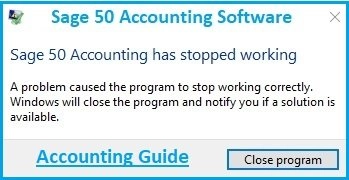
Over the years, Sage has introduced many new features to address the needs of different segments of its users. However, we have received reports from a section of our readers that they have received the ‘Sage 50 2022 has stopped working’ error message too frequently for comfort. If you are also facing this issue, you are at the right place! Just go through this blog. Here, we will tell you how to get rid of this error for good. Simply implement the steps provided and continue to enjoy using the Sage 50 2022.
Reason Behind Sage 50 2022 Has Stopped Working
Many functional and technical issues contributed to the occurrence of the Sage 50 2022 has stopped working error. Some of these are mentioned below-
- The process not ended properly
- .NET framework getting corrupt
- Pervasive has stopped working
- Unable to restart pervasive
- The installation is being blocked by a real-time scanner
- The local admin may have failed to enable .NET in Windows.
How to Fix Sage 50 2022 Has Stopped Working Error?
Here We Provide Multiple Options to Solve the Sage 50 2022 has Stopped Working Error –
Total Time: 9 minutes
Method 1: Run the Sage Software as an Administrator
Here are the steps to follow-
🔶 Right-click on the Sage 50 2022 icon on your computer
🔶 Run as administrator should be clicked as the next step
🔶 Check if you are able to open Sage and/or install updates without any issue
🔶 If you are still getting the error message, carry out the steps below
🔶 Close Sage
🔶 Right-click on the Sage icon.
🔶 Click on Properties.
🔶 Click on the Compatibility tab.
🔶 Select the box named ‘ Run this program as an administrator’
🔶 Click OK to proceed.
🔶 Check if the issue has been resolved by now. If not, move to the next method.
Method 2: Reinstall Pervasive
Here are the Steps to Follow-
🔶 Open the Sage 50 installation folder. It is usually available on the path- C:>Sage >Sage 50 2022
🔶 Navigate to the folder named Pervasive Min
🔶 Now run the MSI
🔶 Click on Next
🔶 You will prompt to agree to the license agreement. Click Accept
🔶 Click on Next
🔶 Click Run as a Service
🔶 Click on Next
🔶 Click Complete
🔶 Click on Next
🔶 Click Install to start the process of installation
🔶 Once the installation is complete, click on the Finish tab
Method 3- Stop the Pervasive From Running
Here are the steps-
🔶 On your computer, right-click on the taskbar
🔶 Go to Start
🔶 Now click Task Manager
🔶 Click on the Processes tab on the top bar
🔶 If Windows 10 or 8 is installed on your computer, click the Details tab
🔶 A list will come up on your computer screen. Scroll right to the bottom and locate the W3dbsmgr.exe file. This file is the Database Service Manager for Pervasive
🔶 Click on the W3dbsmgr.exe file
🔶 Now click End Process
🔶 Close Task Manager
🔶 Check if the issue has been resolved by now.
Final Words!
We hope the troubleshooting steps mentioned above would help you fix the Sage 50 2022 has stopped working error. If you are still not able to get rid of this issue, or, if you experience any difficulties in carrying out the above-mentioned steps, we would recommend you to speak to the experts.
💠Frequently Asked Questions💠
Q1. My Sage 50 2022 Freezes Frequently. How to Unfreeze It?
Ans: Here are the steps-
🔶 Go to Start
🔶 The Task Manager needs to be clicked
🔶 Click Processes on the top bar
🔶 A list will appear on your screen. Select the Sage50Accounting.exe file from this list
🔶 Now click End Process
🔶 Close Task Manager
🔶 Check if you are able to fix this issue.
Q2. How do I Restart Sage 50?
Ans: 🔶 Click the Windows Key + R on your keyboard then enter Services. msc and press Enter.
🔶 Press Right-click the relevant service and press Start. Sage Accounts v27 – Sage 50 Accounts Service..
🔶 Right-click the relevant control service and click Start.
