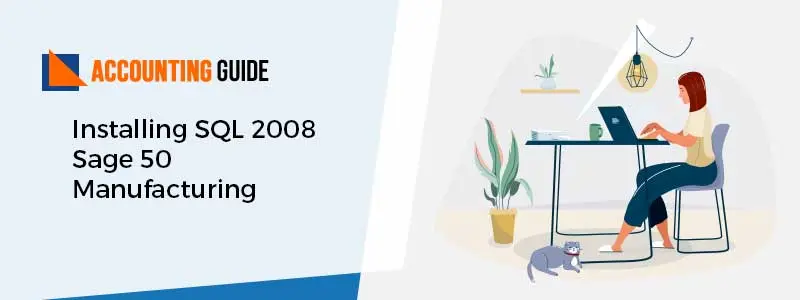Sometimes it is necessary to remove the sage 50 completely due to incorrect instance or old settings. When you remove sage accounts from your computer there are some files that are not removed automatically. We need to remove those files manually as they are shared with some other software. The below article gives you an idea of how to remove sage 50 completely from your computer.
Steps for Remove Sage 50 Completely
Backup the data on USB or another external device. Follow the below steps to back up the data.
🔷 Log in to the company you wish to back up( if you have sage 50 Premium or Quantum then use single-user mode)
🔷 Click on File >> Backup ( You can also click on the Backup icon( looks like a file cabinet ) from the toolbar on the top of the home screen
🔷 In the “sage 50- backup “screen enter the file name. ( It would be a good idea to include the date as part of this name
🔷 Select the folder where you want to save backup (don’t overwrite an existing backup unless you know for sure that is what you want to do.
🔷 Click OK to start the backup.
✔ Open the control panel go to programs and then go to features
✔ Search for sage 50 and uninstall
✔ Go to Windows Explorer, C:\Program Files(X86)
☑ Delete the Sage folder
☑ Delete Winsim folder
☑ Go to Documents
☑ Remove all sage software and Simply accounting folders
·
🔷 Go to C:\Users \Public \Public Documents
🔷 Remove all sage software and Simply accounting folder
·
☑ Click on start, Run
☑ Type Regedit
☑ Backup the registry by using the below steps
Total Time: 3 minutes
Section 1: How to Backup the Complete Registry or Single Registry Key
🔷 Press Windows +R keys
🔷 Type Regedit and click on OK
🔷 Once the registry opens it has two panes.
🔷 Right-click the registry key you wish to back up on the left panel, and select export
🔷 At the bottom of the export registry file, select the desired Export Range
🔷 All ( to back up the entire registry )
🔷 Selected Branch( to backup just highlighted key )
🔷 Enter a filename for the file
🔷 Click on save button
🔷 The registry key will be saved as a .reg file
Section 2: How to Restore a Backed-up Registry Key
🔷 Locate the backed up registry key, it will have a .reg extension
🔷 Double click the file
🔷 Select yes once system shows you ”Are you sure to want to add the information”
🔷 A window will appear to confirm the information in the registry backup will appear, click OK
🔷 Follow KB 10407 clean registry
🔷 Download and install the latest version of sage 50
How to contact us
If still not able to remove sage 50 completely, just call us Sage 50 technical support phone number and get instant solutions by our technical, professional and experienced Sage 50 support team. You can also fill the form available on the website and our team will get back to you soon to fix you all the issues.