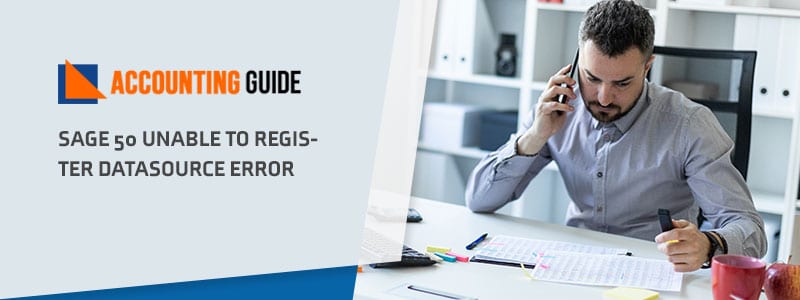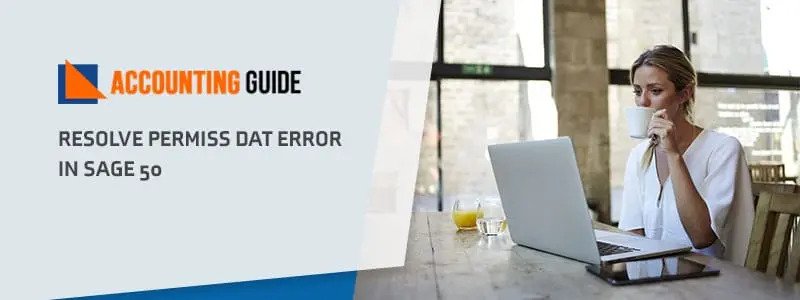In this blog article, a user is experiencing an error when attempting to log into Sage 50 and their data source fails to register. Within the article, the author includes troubleshooting steps to help resolve the issue with the data source. This friendly online accounting software also has other issues like other online accounting software .To operate your all business functions accurately, you need to fix this error as soon as possible.
Symptoms of Sage User Unable to Register Data Source
- Sage user is not accessible to ‘Unable to register data source’
- This message ‘Unable to register expression library’ may appear on your open screen.
Causes Behind the Sage 50 Unable to Register Data Source Error
There are certain reasons behind the Sage 50 Unable to Register Data-source error, all are listed below:
- You have the wrong version of Sage accounting software
- Installation files are damaged
- Your computer has incorrect regional settings
- Concerns due to Windows 10 Anniversary updates
Let us take a look at resolving each of the above-mentioned problems one by one.
Read Also-: How to Solve Sage 50 Error Code 1919
What to do if you Have the Wrong Version of Sage Accounting Software?
If you have recently upgraded your computer’s operating system to Windows 8 and still running the older version of Sage accounting, you will come across the unable to register data source error. To fix this, you will have to ensure that your Sage accounting software s upgraded in accordance with the operating system you are using i.e., Sage 50 Account 2013 (v19) or above. To do so, you have to:
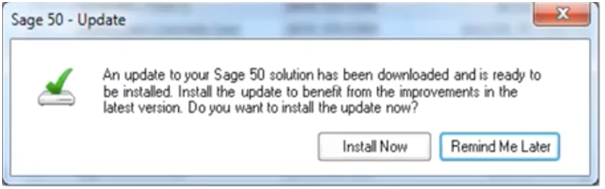
- Click on Help > Program Details and make a note of the program directory
- Go to Help again and press Check for Updates
- Now, check for Full Program Updates and select Update Now
- At this point, you will see a window prompting you to save a backup for your data. Press Yes if you wish to save a backup and No if you already have a backup saved
- Tick the check box to agree to the terms and conditions and click Next
- Cross check the directory path with the one you noted at the very beginning and select Upgrade
- If the directory path doesn’t match the one noted in the first step, press on New Folder, and enter the directory path you noted in step 1 and select Next
- Finally, choose the version you wish to install, select Yes to begin installation, and quit the window once the installation is complete.
Also Read: How to Fix Sage Error 911911 Security Violation & Access Denied
What to do if you Receive the Sage 50 Unable to Register Data Source Error?
If you are using the correct version of Sage 50 and your software is up to date, there could be a problem with the installation files as they could be damaged or at fault. This implies that perhaps your Windows 8 or 10 doesn’t have .NET 2.0 or .NET 3.5 installed along with the operating system. To resolve this concern, you have to:
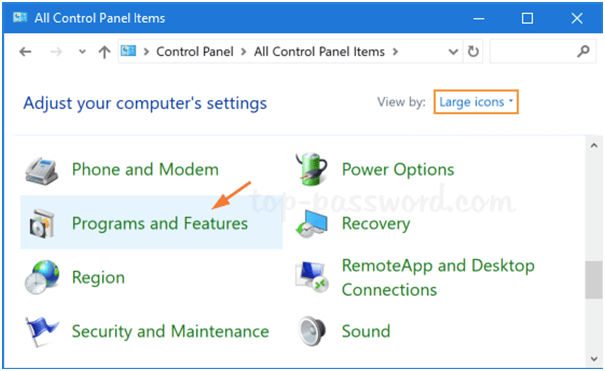
- Go to Control Panel and then Programs
- Press Programs and Features
- Now, select on or off on Turn Windows feature and choose .NET 3.5
- Select OK
- Once prompted, download the necessary files
- Open Sage to check if the concern is resolved
What to do if you Have an Incorrect Regional Setting on your Computer?
Another possible reason to face the unable to register data source error is if your computer’s regional settings are set incorrectly. To set them correctly, do the following:
- Hit Windows + R and type “cpl”
- Press OK
- You will see the Regional and Language prompt open in front of you
- Go to the Format button and set Format to English (United Kingdom)
- Press OK and go to Location
- Ensure that the Current Location is set to United Kingdom and select OK to save changes
How to Resolve any Windows 10 Anniversary Update Problems?
At times, you may receive the unable to register data source error after you have installed the Windows 10 Anniversary Update but to make sure that you either don’t come across this problem or fix it after you do, you have to download and install the Microsoft .NET update on Sage 50. You have to follow the below mentioned instructions to do so:
- Visit https://downloads.sage.co.uk/download/?did=ca1783eb-61e2-4bae-a3717-01cb9637de06
- You will either be asked open or save the file or it will automatically begin downloading
- Press Save when you are asked to store the file on desktop
- Once the file is downloaded, double-click on it and when you see the message “Press any key to exit”, press a key
- Finally, restart the computer and open Sage to see if it works
Steps to Fix Sage 50 Unable to Register Data Source Error
Total Time: 35 minutes
Install the Upgrade the Latest Version of Sage 50
To repair this error, you have to install the upgrade the latest version of Sage 50 accounting software with Windows 8 configuration with these following steps:
🔹 First of all, go to the Help menu and mark your click on Program details to create a program note directory
🔹 Go forward and select “update” from the drop-down preferences.
🔹 Then install the upgraded version on your system
🔹 After that, a backup file pop-up on your window
🔹 Then follow on-screen instructions and accepts all terms & conditions
🔹 Then go forward and locate the directory path matches
🔹 Download the Latest Version of Sage 50 U.S Edition
Repair all Damaged Installation
To fix this error, you need to repair all damaged installation with these following process:
🔹 Firstly, go to the control panel and mark your click on programs
🔹 Then select features and program from the drop-down preferences
🔹 Then go forward and turn on window features and choose .NET 3.5 version
🔹 After that open your sage account and check whether the issue is resolved or not
Read More-: Sage 50 Invoice Error
Final Words :
After applying all the above solutions if you are still unable to resolve this Sage 50 unable to register data source error, no need to worry we are here to fix your issues, just dial Sage 50 help desk phone number . To get in touch with our experts, you can send your all issues at this email us or do a live chat with our well-experienced experts via Sage 50 chat support link. They provide 24/7 available to clear your all Sage related issues.
💠Frequently Asked Questions💠
What’s the best way to check Sage Updates?
There are many simple ways to get the latest software updates. One way is to click on the Check for Updates button.
🔹 Press the Help button
🔹 Select the Check for updates tab
🔹 Now follow the on-screen instructions on the prompts
How to Find the Latest Version of Sage 50
🔹 Set up the Sage 50cloud Accounts
🔹 Then click on the menu bar
🔹 Now choose the help button
🔹 Explore the About section
🔹 Click on the section named Program Details
🔹 Always verify the version number
What do I have to do to fix the Damaged Installation Files of Sage 50?
🔹 Open Sage accounts CD
🔹 Then hit the install button
🔹 Download the product on our website
🔹 Now choose the repair button