Sage Accounting Software brings forth utilities in order to help the users to set up permissions. For checking your Sage 50 US Edition Permissions Utility, you need to click on the path folder. Sage has provided the utility option below in order to configure the permissions tab on the Sage 50 program path folders. This is automatically a substitute for manual settings right.
The Utility is only compatible with Windows 7 and Windows Server 2008 operating systems and it may only be used if the user has a current version of Sage 50 installed.
Note: The Utility will need to be run for each Windows user in case of multiple users logs in to the PC at a given time.
To Run and Access the Utility, Follow these Easy Steps
Step 1: Click on Update Permissions Sage 50 USVI.exe link which is present in the Attachment section.
Step 2: For saving the application on a local hard disk, Select Save the Application.
Step 3: The path locations are always displayed and selected on the Sage 50 US Program.
Point to Note: The user is allowed to deselect any pathway on the screen if more than one version of Sage 50 US or Peachtree has been installed in the device.
Step 4: Now the user needs to Repair Permissions tab and further requires the Windows Administrator credentials if prompted.
Point to Note: This program may demand an Administrator login depending on your current Windows user rights.
Step 5: When a user is finished using the Permission Utility, they push “X” to close the Utility.
Follow the procedures below in order to manually adjust the current security permissions for Sage 50 US Edition Permissions Utility program path folders (mainly suggested for the users using Windows Terminal Services or multiple Windows user profiles on the same PC):
Step1: By selecting Computer from the Windows Start Menu, navigate to the folder that contains the Sage 50 application path using Windows Explorer.
Your Default Sage 50 Program Path is C:\Program Files (x86)\, Sage.
Step2: Tap on Peachtree and click on Properties.
Step3: Then, click on the Security Tab.
Step 4: Click on the Edit button present below the Group or user names area. If you need to make changes, you can do so quickly and easily.
Step5: Proceed to the Permission windows, click on the user group to Uncheck the box.
Step6: Uncheck the boxes to Modify, Write, and Full Control in the Allow Column. Select Apply and click OK.
Step7: Once the user has returned to the Security tab, tap on the Edit button below Group or user names area.
Step 8: The user needs to click on the Next button in the permissions window.
Step9: Enter the required name(s) or groups(s) the user needs to click on OK.
Step10: Tap on the Newly Added User and then proceed to Allow Column in order to check the Full Control Box.
Step 11: To apply settings, select OK
Step12: Finally proceed to the properties window in the Security Tab and then click OK.
NOTE:
After the folder, permissions are corrected the user can disable the warning message.
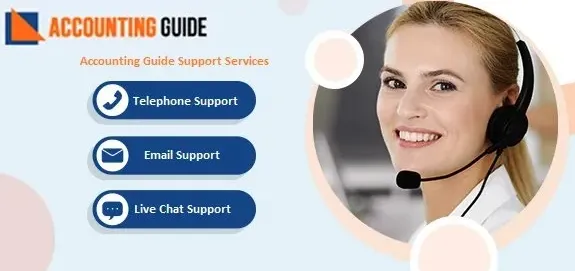
Conclusion
The information stated above covers a broad array of technological concerns. The users are advised to pay attention and follow the steps with caution for avoiding any risks of error. If you want to know more about us and the services we offer, then feel free to contact our helpdesk team. The team members are up-skilled and are available at the earliest.
Frequently Asked Questions
Is it Possible to Manually Adjust Security Permission for Sage 50 US Program Path Folders?
Yes, there are a set of steps that can help users manually adjust the security permissions for the Sage 50 US program path folders however that is mainly for users using Windows Terminal Services or Multiple Windows on the same PC.
Can I Disable the Warning Messages that Appear on the Window?
Yes, you can stop the Sage warning message from appearing tell-by selecting “Don’t do this message again” when it appears after your folder permissions have been corrected.
Why am I Unable to Use the Utility on Windows?
The user must note that the Utility is only compatible with Windows 7 and Windows Server 2008 Operating Systems. There is a need for an updated installation of Sage 50 as well.