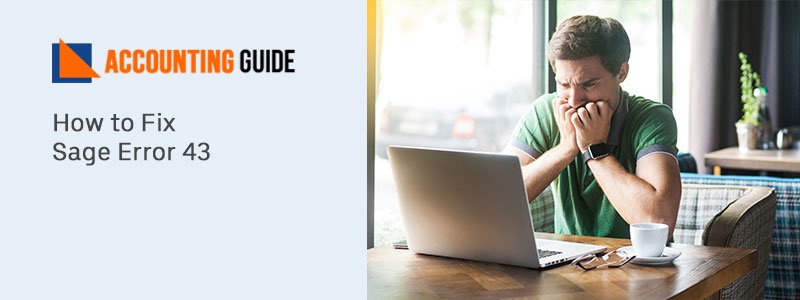Sage is the most known accounting software for managing your business. With time it has changed so much to provide users a seamless experience. Upgrading software is a need of every Sage user to be updated and keep continue using the software. The below article covers the information on how to Upgrade to Sage business vision 2020. Following the below steps everyone can easily upgrade to Sage business vision 2020. Let’s start with the article.
Steps for Upgrade to Sage Business Vision 2020
Before going to steps for the upgrade to Sage business vision 2020, you need to remember some things mentioned below.
- As you are upgrading to Sage business vision 2020, you should be ready with a new Sage 50 serial number and activation codes, it will be needed at the installation time. Also, get ready with Account ID and name of the company registered as Sage. The company name is required at the time of installation.
- Downloading Sage vision 2020 – To download, simply follow the below steps
o Go to your Sage account
o Click “Log on”
o Sign in with the Login credentials
o Now go to my downloads option available on the right side, select Sage vision
o Go to “Latest Products” and click the Sage Business Vision 2020 link related to the edition you have.
- Final step is to get a backup of the company data.
Once you are done with the serial number, activation code, download Sage Business Vision 2020, the next step is installation.
If you are upgrading from the older version of Sage Business Vision then it is advisable to remove that old version before upgrading. Simply go to Control Panel >>> Programs and Features >>>Select Sage business vision and click Uninstall.
Now first of all restart the computer and make sure Sage Business vision is not running. Log in to Windows as a local administrator or user with local admin rights so that registry information can be added or updated while installation.
Steps to Install Sage Business Vision 2020
- Double-click the Sage Business Vision 2020 file which is downloaded. It will open the file and extract the setup files in it.
- Now click Next
- After extracting files, set up will execute and it shows you some options. These options may vary depending on the edition of Sage Business Vision, However, you will get the option Install Sage Business Vision, you need to click this one. You don’t require installing the pervasive database engine as you are upgrading from an earlier version. Existing LAN packs and add-ons will be carried forward.
- Click Next option when the welcome screen comes
- At this step, select the licensing model in which you have Your Serial number and activation code related to the licensing model having with Sage. If you select the wrong licensing model then your installation process may not accept the invitation code. By mistake, if you select the wrong option, you can again follow this step and then click Next.
- You will get the license agreement, read it, and click Next to go ahead.
- Set the location of your license files, it includes the serial number and activation code which when Sage start each time will be accessed. For the up-gradation process location will be a default. To go ahead accept the default and click Next
- In the next step, you will be asked to enter the serial number and activation code, you can also select the trial period for 30 days.
- I have an activation code option needs to be selected and click Next
- In the next window named Activation, mention your name, company name, serial number, Activation Code, and client id. You can leave the Business partner field blank as it is.
- Click Next
- Select the Update program from the list of types of setup you prefer and click Next. You need to select option Typical and click Next if you are upgrading from Sage Business Vision 2013 or prior to that and you uninstalled that version then · Destination folder will be defaulted according to earlier Sage Business Vision installation. Click Next to continue.
- Click Next to start the update process. It may consume some of your time.
- After completion, you will see the Select Folder screen, select Next from there.
- Now, to finish and restart your computer click Next.
- After the restart, you can use Sage Business Vision 2020
Conclusion
For any guidance or assistance dial Sage 50 technical support number and get in touch with one of the Sage expert. Sage Helpline is available 24*7 to help you removing obstacles coming while working with Sage. All the Sage team members are polite, professional, trained, and certified having many years of experience. accountingguide.co is one-stop-shop for all your Sage needs. Simply get in touch with us and be confident working with Sage with the help of dedicated executives. You can also email at support@apropayroll.com or fill the customer form to get a call back from one of the Sage technicians.