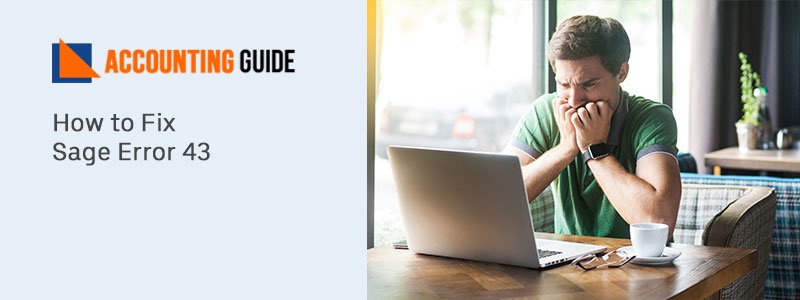Sage 50 provides you the ease of breakdown of complex finance tasks. However Sage 50 software errors are uncertain there is a majority of the scenario occurs when you need to tackle the damaged patched instance of the pervasive database engine, outdated files or missing data path, or unable to connect data path via a network. The best solution is the database repair utility. You can use it in the Sage 50 to rectify the errors associated with the data path. The below post will teach you how to repair data files using the Sage 50 database repair utility.
How to Use the Sage 50 Database Repair Utility
Firstly download the latest version of the Sage 50 Database repair utility from any trustworthy software.
Thing you Need to Consider
During the install or reinstall of the pervasive you have to use the program which is compatible with the advanced version. For instance, if you are trying to install multiple versions like R2011, R2012, & R2013 in an identical system then you would require using the 2013 Tool version while reinstalling or uninstalling the pervasive. Meanwhile when fixing a damaged data path associated with the R2012 version of Sage 50 then you require the supportable same version 2012 tool to fix the data path.
Proceed with Using the Sage 50 Database Repair Utility to Resolve the Data Files Error
Total Time: 35 minutes
Install and Remove options to Action Zen
In R2020, the pervasive component referred to the Action Zen. Hence the advanced version or R2020 of the Sage 50 Database repair utility there are two options available i.e. Install and Remove options to Action Zen. Below-mentioned is the instructions you need to follow to start the tool:
💠 Once you start the tool, all the mandatory files for the tool functioning will also begin extraction.
💠 It will display the message asking you to choose the link to see the post to explore more about the tool.
💠 Click on Yes and then Go through the End-user License Agreement.
💠 Hit on Agree to all the terms and condition to execute the tool.
💠 Below are three alternatives that appear within the tool:
💠 Remove pervasive.
💠 Install Pervasive.
💠 Make a new local Data path.
Remove Pervasive:
The Remove pervasive utility will help to uninstall the pervasive from the local system. This option works in coexistence with the Install Pervasive utility. It is essential to make sure that the users have closed the sage 50 when using the Software. If not you will get a reminder message.
It is common that error might occur while trying to uninstalling the pervasive; It is very normal. So without any worry, restart the uninstall process to complete it successfully.
Pervasive Installation:
The Install Pervasive utility is used to install the pervasive to the local system. It also automatically patches it with needed updates. This term is generally used in concurrence with the Remove Pervasive utility. Check all the Sage users are logged out and closed the Sage 50 application before using this utility. However, you will get a reminder to start the utility.
Make New Local Data Path:
The utility named Create New Local Data Path is used to use the factory default files to create a new Sage 50 path directory. It offers a set of files for the Sage 50 to fix the issues that occurs in the existing data path. Moreover, you can copy the company file into the new data path directory. It will help to verify the existing company with the updated data path.
Using the Create New Local Data Path Utility:
It is one of the advanced options available in Sage 50. Follow the below steps to use it:
💠 First of all, check the new data path location. It should not overlap the previous location existing on the system.
💠 The company to copy option will move the complete directory from the previous data path to the new data path. The copy feature failure is due to the pervasive executing on the system or due to the Smart Post. Therefore it needs to stop these services from the Services.msc.
💠 Manage INI files permit you to go back to the starting data path. For this choose the actual data path and then click on Make Active. After this close the Database repair tool.
💠 Check whether the data path is working or not. If you need to use it for a permanent purpose then you will require completing the below steps to make sure the future updates function accurately:
💠 Firstly discover the below-mentioned registry key and simply replace them with 18 for 2011, 20 for 2013, and 19 for 2012:
💠 § 64-bit machine – HKEY_LOCAL_MACHINE\SOFTWARE\Wow6432Node\Peachtree\Version\\Online Update.
💠 § 32-bit machine – HKEY_LOCAL_MACHINE\SOFTWARE\Peachtree\Version\\Online Update.
💠 Start updating the String values for the Path & Update Path appropriate to the new data path you have selected above.
💠 For the 2021 and 2012 release locate the below-given registry key”:
💠 § 64-bit machine – HKEY_LOCAL_MACHINE\SOFTWARE\Wow6432Node\Peachtree\Application\.
💠 § 32-bit machine – HKEY_LOCAL_MACHINE\SOFTWARE\Peachtree\Application\.
💠 On the right pane of the window, right-click the Version string.
💠 Locate the right corner of the Window; give a right-click on the Version string.
💠 After this choose Modify option.
💠 Discover the Value data field; modify the last digit in the figure to 0.
💠 Once done hit on the OK button.
💠 Close the Registry editor window.
💠 Reinstall the Sage 50 Service release.
Closure:
That’s all about Repair sage 50 data files using sage 50 database repair utility. If still need to explore more information than simply take assistance from the Sage Professional team by calling on . The Team is experienced with the skills of understanding the queries and their solutions representation in a better way. If you failed to reach over the phone using a Sage live chat or an email option for an exceptional resolution.
Frequently Asked Questions
Q. How to download the update of the Sage 50 Service release manually?
Ans.
🗸 First of all, locate the Additional Information option on the Sage Application
🗸 Click on the link in it
🗸 It will display the new download product Window
🗸 Hit on the download option to start the manual downloading of the update
🗸 Once done you will get redirected to a new Window giving instructions about .NET framework installation
🗸 After this go back to the previous window
🗸 Now find the download option
🗸 Hit on the exe link
🗸 It will start downloading the update of the product
🗸 Wait for the process to complete then you have to execute the file to start the installation of the latest update
Q. What type of errors I can fix with the Sage 50 Database repair utility?
Ans.
🗸 Issues that occur when you connect data path in a network.
🗸 Corrupted Patched instance.
🗸 Outdated or missing files in the data path.
Q. I am getting the error code “1402 Pervasive has stopped working ‘’while installing the Pervasive How to fix it?
Ans. This error is due to the registry errors you need to check the configuration of the registry or permission. Locate the specific key in Your Windows Registry to error and take ownership of the parent registry keys.
Q. What content I can copy from the directory in a company file?
Ans. It includes attachments, backups, and all the content present in the directory.
Q. How much time I have to wait for copying a company file to the data file?
Ans. The time of copying depends upon the directory size and the internet and system speed