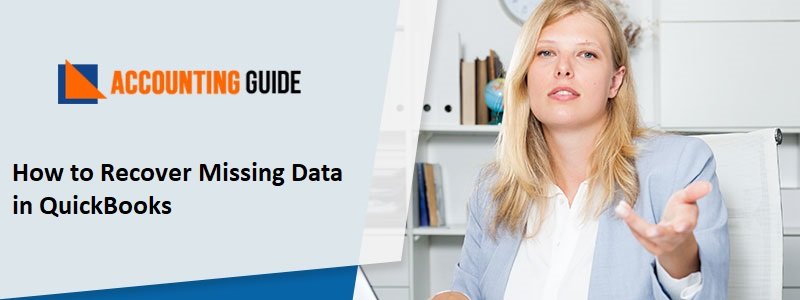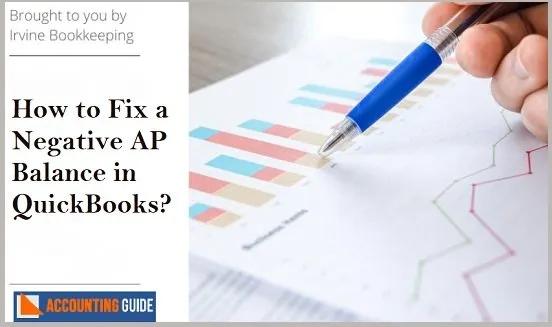Sometimes accidents happen and things aren’t always perfect. But there are a few ways to prevent the same accident from happening again in QuickBooks and some of the methods include restoring a deleted file from your company’s backup and creating a new file by importing an old one; this way you can avoid the disaster that might have been caused were it not for QuickBooks.
Thanks to the Restore option in QuickBooks, you can recover deleted files from it. Make sure you have created a backup of your company file, as the below post will discuss how to handle mistakenly deleting QuickBooks’s company file.
If your computer crashes and you lose all of your data, QuickBooks Desktop has a feature called Auto Data Recovery (ADR) that may allow you to recover all or nearly all of your data.
ADR is an Intuit Data Services feature. It uses advanced techniques to recover your data in a timely fashion, often before QuickBooks goes down completely. Be reminded though that it should only be utilized after all appropriate troubleshooting has been tried.
With the help of ADR, you can recover your lost file by following the steps mentioned below –
- Re-creating the lost transactions you can find in your Transaction Log file and a copy of your Company file.
- You will be able to restore the last few hours of your transactions with a copy of both your Company file and your Transaction Log file.
Important Points to Note:
- Auto Data Recovery is applicable on QuickBooks Premier, Pro, and Enterprise Solutions for Windows.
- This software provides the data recovery function. It also has an access to the original Transaction Log file and ADR version of the company file.
- If your backup is bigger than 1.5 gigabytes, QuickBooks will not generate an ADR file.
- To maximize this feature, always ensure you always have the latest updates.
You can recover recent transactions by making use of .TLG file (original transaction log file) and .QBW.adr files (ADR version).
- Create a folder – QB Test
- Open the folder, where the company file is saved
- Search for .tlg file in file folder
- The .tlg file of your company file is already inside the QBTest folder on your Desktop, so all you need to do to complete this task, is copy the corresponding file from the .tlg and paste it into the QBTest folder on your Desktop.

- Find the folder with the name QuickBooksAutoDataRecovery. It will be in the same location as your company file.
- To use QBTest, copy the .QBW.adr file and paste it to the QBTest folder. You should now have a .QBW.adr file on your QBTest folder.
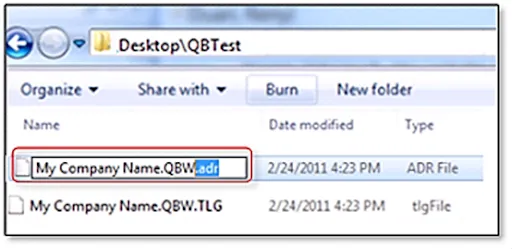
- Go to QuickBooks folder, right-click on QBW.adr file and select Rename
- Erase .adr from the file end

- Go to QuickBooks and open it
- Open up your company file for QBTest on the QBTest folder. Use your account register to check that all transactions are there.
- Check the data integrity of the recovered file easily and quickly.
- If this copy of the company file is good, you can move the damaged company file to a different location and transfer the copy from QBTest to the original location.
QuickBooks makes it easy for you to recover deleted files once and for all.
QuickBooks is one of the most popular software solutions company accounting. It stores all the records of financial transactions including customer details, tax information, inventory, etc. If you accidentally delete the company file there will trigger error messages which interrupt the access of QuickBooks. Hence you need to recover the company file as soon as possible.
If your QuickBooks is currently not working, then you can follow this guide to recover the files that were deleted. Make sure to back up your computer regularly so that you’re prepared to restore deleted and lost items.
How can I Restore and Recover a Company File that’s in the Backup folder?
A backup file (.qbb) is a file that’s used to restore the deleted company file in QuickBooks Desktop. In case if suddenly your system crash or files get corrupted or deleted, or if you need to undo some modification, do not worry! Follow the below steps for using a backup file to restore the accounting data in QuickBooks.
Firstly, check the location of the backup of company files so that if it is saved on an external device such as a hosting service or USB then you will need to move it to the local hard drive.
- On QuickBooks, go to the file button
- Select the Open or Restore Company tab
- Click on Restore a backup copy
- Choose Next button
- You need to click on local Backup and then click the next option
- In order to search for the backup, it is necessary to locate the .qbb file format
- Once you restore your company file, the files will be stored in a file folder.
- Click on Open
- Click on Save
- If you receive any prompts on the screen you will be able to choose the option you want.
- A new company file needs to be created
- Now, with QuickBooks Desktop you get back the files that used to be lost in your company files.
Fix Deleted Files Restore your Backup when Trying to Recover IN QBO:
Here are some instructions that you can use to fix errors created during the restoration process. Recover your password; if you’re using the wrong administrator password, reset it.
Repair the backup of your company file by using the Rebuild Data Tool.
This tool can fix minor company file errors. Follow these steps:
- Open the file
- Click on Utilities Section
- Select rebuild data
- It will redirect you to QuickBooks information window
- Click on Ok
- When you’re done, press the “Save Backup” button to save a file for later
- Make use of repair tool to start the repair
- Let it complete the repair process
- Click on OK
- Double Click on File
- Select the “Utilities” Option
- Click on Verify Data button
- It will start checking data issues in the file
- Click OK to proceed with the program if QuickBooks cannot find any errors If QuickBooks found the company file issue, then click on the Rebuild Now tab.
If you get stuck with anything, including restoring your file after accidentally deleting it, you can contact our experts for help. Don’t worry about getting stuck—our experts are there to provide answers to your all concerns.
Frequently Asked Questions (FAQ’s)
I wonder how I can fix the company file backup error manually
It is quite simple. Follow the given steps –
Double-click on File menu
Double-click on Utility button
Select verify data tab
The tool now starts verifying data issues
Go to the Error Checking window and view all of the errors
What are the most common ways to repair damaged files?
Click on corrupted transaction
Plus any item
Click on the Save and then close button