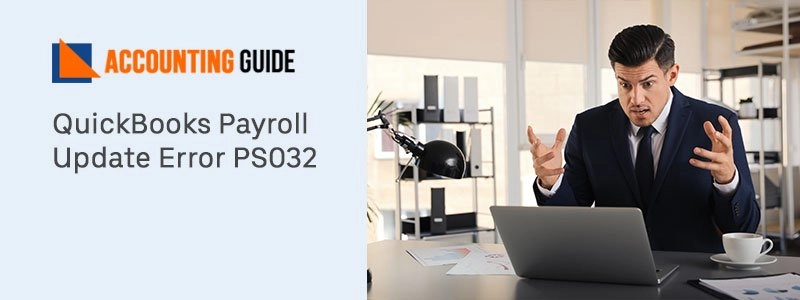QuickBooks no doubts play an important role to manage a small or medium-sized business in an organized way. Multi-user mode for the QuickBooks helps you to allow the working of more than 1 user. Remember to use multi-user mode you need an additional license for every user. Sometimes the user faces the Multi-User issues in QuickBooks for Mac, in that case below article helps you to get resolve this error. Let’s start the information and resolutions for the Multi user Issues in QuickBooks for Mac.
Before Starting Troubleshooting Methods to Fix Multi-User Issues in QuickBooks for Mac Make Sure to Consider the Below Things
- QuickBooks server computer goes on sleep mode, if yes follow the below steps and prevent it to go to sleep mode.
- Select the System preferences option >>> Energy saver
- Select the energy preferences and close the window
- Check if any of the network settings have been changed or not on the QuickBooks server computer. To check the computer settings proceed with the below steps:
- Select the system preference option >>> go to Network
- Now see the settings, if these are ok simply close the window else change the settings and click on Apply option to apply those settings
- Using WiFi can interrupt the connection to the QuickBooks server computer, try to get some strong WiFi area network, or try to use an Ethernet connection.
Methods to Solve the Multi-User Issues in QuickBooks for Mac
Total Time: 35 minutes
Method 1 – Check if the QuickBooks Server is Running and Company File is Shared
💠 Open your QuickBooks, select Go option >>> and select Application
💠 Next you need to double click on QuickBooks 20XX Server.app icon
💠 If required share the file
o If the file is not sharing it will be shown under Not shared option, then to share select the file and click Start sharing
o Also, if the file is not listed, select the + icon to add the file
💠 Make sure that the QuickBooks server app needs to be installed and running on the host computer, also company file should be on the same QuickBooks server.
Method 2 – Verify the MAC Operating System Firewall Settings
To check the firewall settings follow the below given steps
💠 Select system preferences under the Apple menu
💠 Select the Security and Privacy icon >>> Firewall
💠 Now select the Firewall Options and check if the button is greyed then unlock it by selecting the lock icon
💠 Finally check that the QuickBooks server app is enabled for the option Allow Incoming Connections
Method 3 – Check if the Sharing Permission Set Correctly on the Host Computer
💠 Select the System Preferences under the Apple menu
💠 Choose the sharing icon
💠 Now select the File sharing checkbox
💠 Check the folder where the company file is stored and add it to Shared folder
💠 Now select plus icon (+) under the shared folder column to add the file
💠 Locate the folder where the file is saved and then select Add
💠 Now go to users column and see if the permission is set to Read and write for everyone, or for the specific users who use QuickBooks
Method 4 – Check if the Bonjour Service is Running Fine on all of the Computers
💠 Select New Finder Window under the File option
💠 Check if the rest computers using the QuickBooks are showing in the shared section
💠 Now check if the ports 56565 TCP, 5297 TCP, 5298 TCP, /UDP and 5353 UDP are open
Method 5 – Test the Network Settings
Sometimes some hardware might block the connection between QuickBooks server and QuickBooks Desktop, in that case, need to follow the below steps:
💠 If you are using the WIFI turn it off, if you are using the Ethernet cable then unplug the same
💠 After doing the above step reboot your system
💠 Once the system is rebooted, open the QuickBooks and turn on the multi-user mode
Method 6 – Setting up a Peer to Peer Direct Connection
💠 In this step, using a peer to peer connection you can connect the two systems by using the Ethernet cable
💠 First of all shut down both of the computers, now once the systems are off plug in the Ethernet cable in both computers
💠 Restart the computers, Make sure that Bonjour service allow both computers to see each other To do so select File option >>> New Finder Window. Now verify that other computers using the QuickBooks can be seen in the shared section
💠 Select a compute as a host for the QuickBooks server >>> open the QuickBooks and select File >>> enable the multi-user mode
💠 Now finally open the QuickBooks on another computer and from share files open our company file
Winding-up
Hopefully above steps helped you to rectify the Multi-User Issues in QuickBooks for Mac .For any assistance dial QuickBooks support number and get connected with the QuickBooks experts. QuickBooks team is available 24*7 to solve all your QuickBooks related issues. You can also visit accountingguide.co and do the live chat with QuickBooks experts. Alternatively, you can also email at support@apropayroll.com or fill the contact form to get a reply from the certified QuickBooks professionals.