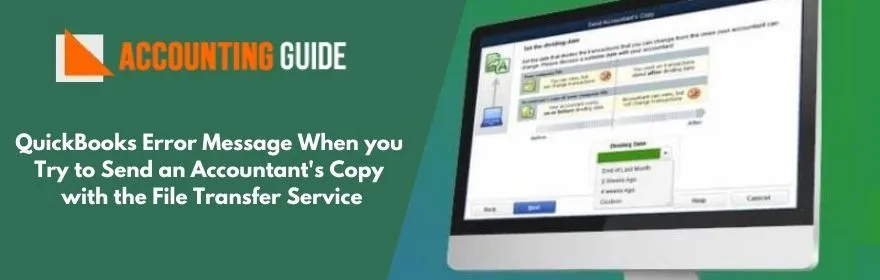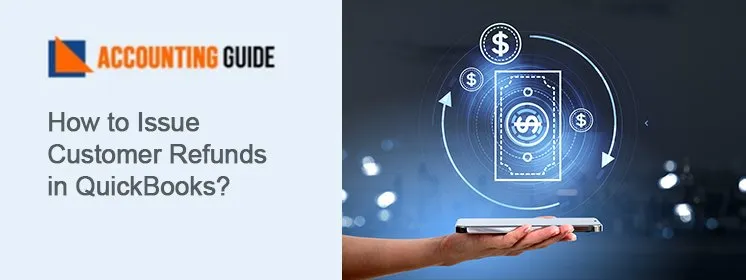The Accountant File Transfer (ACFT) Service is a secure and easy way to share Accountant’s Copies between accountants and clients in QuickBooks Desktop. It lets accountants and their clients share an Accountant’s Copy through Intuit’s secure servers. ProAdvisors as well as their clients can avail this service at no additional cost if they own a ProAdvisor license.
However , some users have informed that they have received different types of error messages while trying to send an accountant’s copy with the ACFT service. If you have also faced such issues with the ACFT service, we can be of great assistance. All you need to do is to go through the blog till the end. Here, we will show easy solutions and by implementing these, you can get rid of these issues.
🔰 What are the QuickBooks Error Message When you try to Send an Accountant’s Copy with the File Transfer Service?
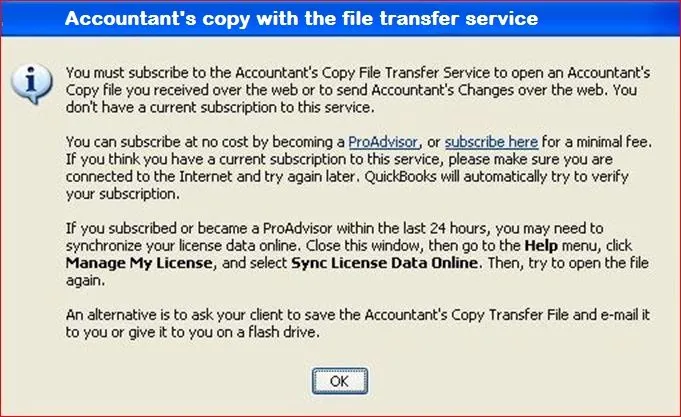
You may see any one of the following error messages-
⚫ Warning: There was a problem sending the changes to the accountant’s copy file transfer server. Please try again later or save a file and send by email
⚫ We had a problem sending your file to the Intuit Server
🔰 How to Fix This Issue?
Here, we are providing multiple solutions to fix this issue-
Total Time: 35 minutes
1st Solution: Verify if Your Company Filename Includes Special Characters
Make sure there exists no commas in:
⚫ Company Name (for QBooks Desktop 2017)
⚫ File name (for QB Desktop 2017)
2nd Solution: Update QuickBooks Desktop to the Latest Version/Release
The ACFT service is compatible with the following-
✔ QuickBooks Desktop 2017 (R14),
✔ QuickBooks Desktop 2018 (R12)
✔ QuickBooks Desktop 2019 (R9)
✔ QuickBooks Desktop Enterprise 17 (R14)
✔ QuickBooks Desktop Enterprise 18 (R12)
✔ QuickBooks Desktop Enterprise 19 (R9).
All the previous versions and releases are not compatible with ACFT. Hence, if you are using any of these versions, you must update your QuickBooks to the latest release, to be able to use ACFT without any issues. If you are having ACFT issues even after updating, reboot your system once and try again.
3rd Solution: Decrease the Company File Size
⏩ Keeping the QuickBooks company file (QBW) open, press F2 (or Ctrl + 1). The Company Information window will come up on your screen.
⏩ Go to File Information and note the File Size.
⏩ If the file size is more than 200 MB, the ACFT service will show the error message. In this case, you can do any of the following:
⚫ Create / restore a QuickBooks portable company file and try to reduce the file size.
⚫ Save and send the QBX/QBY file manually, without the ACFT service
4th Solution: If the Company Data File is Damaged
⏩ Verify if the issue is file specific by testing it for a new file:
⚫ Navigate to File
⚫ select New Company.
⚫ Click on Express Start / Start Setup .
⚫ Create the new file
⚫ Send an accountants copy. If you are successful, go back to the problem file and move to the step below.
⏩ Use standard data damage troubleshooting.
⏩ If the issue still persists, try to restore a backup. Here are the steps to follow-
⚫ If you have kept a recent backup of the company file with the issue, restore it to a location that is different from the one where you have saved the file with the error.
⚫ Open the restored file in QuickBooks.
⚫ If the previous error does not occur again, replace the damaged company file with the restored backup file. Then, enter the transactions that occurred after running the backup.
🔰 Summary
While using any software, one thing we should always keep in mind that almost all software is prone to errors and QuickBooks is no exception either. However, we also acknowledge how annoying it can be, if you encounter such errors, while being in the middle of something important. That’s why, we have provided a few simple yet effective solutions in this blog. These will help you fix the issues with QuickBooks ACFT service once and for all.
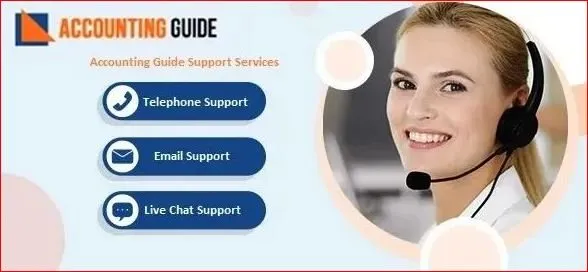
Read Information:
QuickBooks file types with differences
🔔 FAQs
🔰 Why do you get QuickBooks Error Message When you Try to Send an Accountant’s Copy with the File Transfer Service?
👉 There are multiple reasons why such error messages pop up-
⚫ QuickBooks Desktop needs to be updated.
⚫ Entering a long dash in MS Word and then copying it to your notes can cause this issue to happen.
⚫ Your Internet connection is slow or your firewall settings may be interfering with the upload.
⚫ Your QBW file is equal to or more than 200 MB in size.
⚫ Your company data file is damaged.
🔰 What is Accountant’s Copy?
👉 When an accountant requires to review the books of his clients, he needs to create and share an Accountant’s Copy. This copy allows him to make changes in the company file without actually affecting the client’s work in QB Desktop. Then, the accountant just needs to export the changes made to the Accountant’s Copy. Finally, the client imports the changes made by the accountant to update the company file automatically.