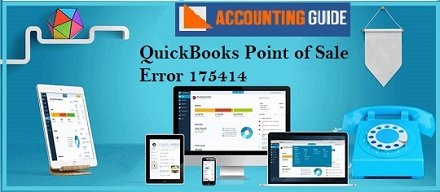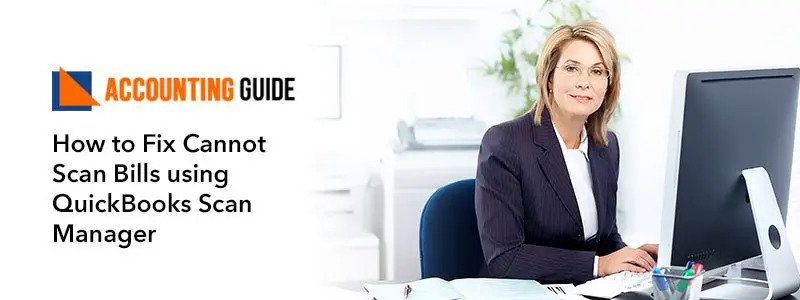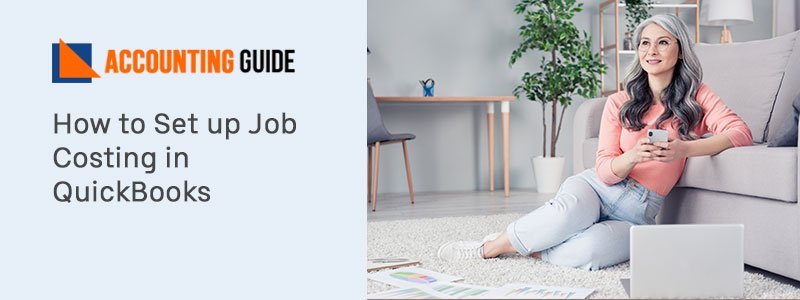With highly advanced functionalities embedded in it, QuickBooks POS makes handling of high volume transactions no less than a cakewalk. No prizes for guessing why it is used extensively by businesses across the world. However, many QuickBooks users recently informed that they have received the QuickBooks Point of Sale Error 175414 while using the QuickBooks POS module. If you have also received this error, you do not need to be worried . You need to understand that almost all software is prone to bugs and QuickBooks is no exception. We are going to help you out. In this blog, we will discuss some simple yet effective ways. Simply go through this blog, implement the steps and get rid of the QuickBooks Point of Sale Error 175414, once and for all!
What is the QuickBooks Point of Sale Error 175414?
The QuickBooks Point of Sale Error 175414 is one form of the QuickBooks Point of Sale Store Exchange Error. Store exchange in QuickBooks denotes the transfer of data between the Head Quarters and Remote stores. The data transacted here is termed ‘Mailbag’ .Different types of Store Exchange Error happen when users do not receive these mailbags and pending mailbags already exist in the queue.
Read Also-: How to Use QuickBooks Point of Sale for Multiple Stores
How to Fix the QuickBooks Point of Sale Error 175414?
Here we will show multiple solutions to resolve the QuickBooks Point of Sale Error 175414 –
Total Time: 35 minutes
Solution 1: When the Issue is Caused by Multiple Remote Stores Using the Same License Number
🔷 Navigate to the File menu
🔷 Click on Preferences
🔷 Click again on Preferences.
🔷 Click on I Want To… dropdown box
🔷 Now tab on Reset to Default Setting.
🔷 Click Yes to continue
🔷 Open the Multi-Store dropdown menu
🔷 Choose Store Exchange.
🔷 Select Configuration
🔷 Click on the Configure button.
🔷 Click Save.
🔷 Check if you are still getting the error message. If so, proceed to any of the solutions provided below.
Solution 2: Toggle the Store Exchange Communication Method
🔷 Navigate to the File menu
🔷 Click on Preferences
🔷 Now click Company.
🔷 Select Store Exchange from the Multi-Store dropdown box.
🔷 Note down the current preferences.
🔷 Choose Not Used for each of the stores
🔷 Select Save.
🔷 Open the Company Preferences window again.
🔷 Enter the original company preference again as the communication method for each store
🔷 Select Save
🔷 Run another store exchange and repeat the steps above
Solution 3: Run Clear Store Exchange stex Tool
🔷 Download the Clear Store Exchange stex tool.
🔷 Unzip the file to a suitable location on your system.
🔷 Double-click on the file to run it.
🔷 Run another store exchange.
🔷 Make sure to carry out the above steps in your headquarters store and in all the remote stores
Solution 4: Reset the Password for All your Stores
This is to make sure that all your stores use the same password. Please carry out the steps below-
🔷 Navigate to the File menu
🔷 Click on Preferences
🔷 Now click Company.
🔷 Select Store Exchange from the Multi-Store dropdown box.
🔷 Now click on the Options tab.
🔷 Choose Change Password.
🔷 Create the same passwords for all the stores.
🔷 Run another store exchange.
Final Words :
You can resolve the QuickBooks Point of Sale Error 175414 by implementing the simple solutions mentioned above. However, if none of the above-mentioned methods helps in solving the issue, you may reach out to some of the experienced QuickBooks experts via email via email support@apropayroll.com , chat, or calls.
💠 Frequently Asked Questions 💠
What are the Causes of the QuickBooks Point of Sale Store Exchange Errors such as QuickBooks Point of Sale Error 175414 ?
Here, we will list some of the prominent causes of such issues-
▪ Compatibility issues
▪ Damaged QBT files
▪ Improper multi-store preference settings
▪ You are not logged in as admin
▪ Interference by security programs and Firewall
▪ Remote stores passwords and Head Quarter passwords are not matching
▪ Configuration issues with multi-store license number
▪ The user is trying to transfer a mailbag from one HQ file to another
Will My Data Shift if I Move My QuickBooks POS to a New System?
Not at all. QuickBooks POS stores data in a folder that is completely separate from its installation directory. So, when you move the QB software to another system, the company file is not moved.