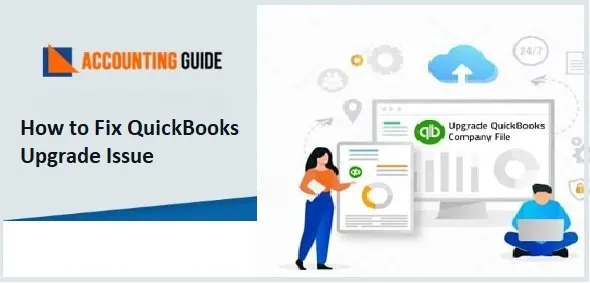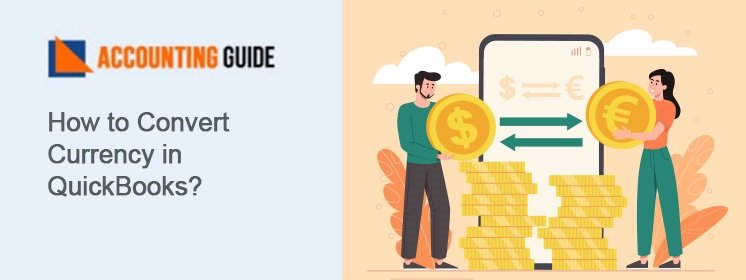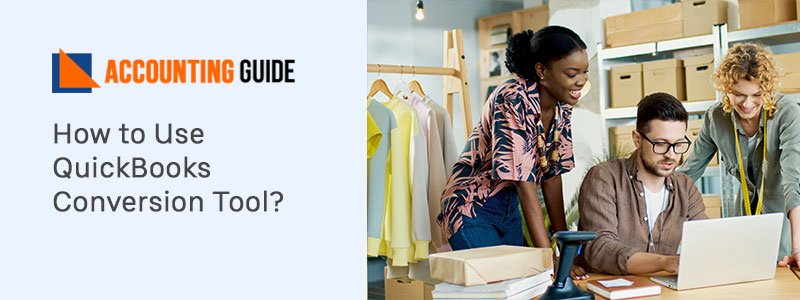Are you having frequent issues while upgrading QuickBooks to the latest release/version? Have you got a QuickBooks Upgrade Issue error message of late? If so ,your worries are about to go for a toss! In this blog, we will show you multiple and easy solutions to fix the QuickBooks Upgrade Issue on your computer. Simply follow the sequential steps , upgrade to the latest QB release and enjoy the enhanced features, added just for you!
Here we go!
Causes of the QuickBooks Upgrade Issue
Here, we will list some of the important causes of this issue-
▪ When a file is not read properly by Windows
▪ Incorrect system date and time.
▪ Incorrect firewall settings
▪ Internet connection issues
▪ Multiple versions of QuickBooks Desktop or multiple instances of the same QB version on your system.
▪ Issues with digital signature.
Read Also-: QuickBooks 2020 Upgrade from Old QuickBooks Version
Resolutions of QuickBooks Upgrade Issue
Here ,we are providing multiple methods to fix the QuickBooks Upgrade Issue on your system-
Total Time: 10 minutes
Method 1: Check your Internet Connection Settings
🔷 Move to the Help menu
🔷 Click the Internet Connection Setup tab
🔷 A drop-down box will appear. From this, choose ‘ Use my computer’s internet connection settings tab to create a connection when this program/application accesses the internet
🔷 Click next to proceed
🔷 Now click on Advanced connection settings
🔷 Click on the Restore Advanced settings tab
🔷 Click Ok
🔷 Press the Done button
🔷 Try upgrading QuickBooks and check if you are still getting the error message
Method 2: Check your System Date & Time Settings
🔷 Right click on the System Clock on your desktop screen
🔷 Click on the Adjust Date /Time option
🔷 From the drop-down menu, select the change date and time option
🔷 Click ok twice to confirm your selection
🔷 Close QuickBooks
🔷 Open the QuickBooks application again
🔷 Try upgrading QuickBooks to the latest release and check if you are still getting the error message
Method 3: Try Installing a Digital Signature Certificate
🔷 Open Windows explorer
🔷 Browse to C:/program files/Intuit/QuickBooks
🔷 Right-click on QBW32. Exe
🔷 Click properties
🔷 Now click the tab named Digital Signature
🔷 Select Intuit in signature list
🔷 Click on the Details tab , in case you need more information
🔷 Choose View Certificate in the digital signature window
🔷 Go to the certificate box
🔷 Choose Install certificate
🔷 Click Next till the Finish page comes up on the screen
🔷 Click on Finish
🔷 Restart your computer
🔷 Open QuickBooks
🔷 Try upgrading QuickBooks to the latest release and check if you are still getting the error message
Method 4: Run QuickBooks as an Administrator
🔷 Close all the applications
🔷 Restart your system
🔷 Right click on the QB Desktop icon on your system
🔷 Click on Run as administrator
🔷 Run QuickBooks and check if you are able to update to the latest release
Note: Download the Latest Version of the QuickBooks 2022 & Save Up to $50
Final Words:
In this blog, we have provided a few simple and effective solutions to fix the QuickBooks Upgrade issue once and for all. We hope, after going through the blog and implementing the steps, you will find it easier to troubleshoot this issue. If you are still not able to get rid of this issue, or you have any more queries, you may please speak to some authorized QuickBooks experts.

💠 Frequently Asked Questions 💠
What is the Procedure to Update QuickBooks Desktop Manually in the Mac Operating System ?
Please follow the steps sequentially-
▪ Uninstall the older version of QuickBooks
▪ Download the latest version of QuickBooks
▪ Open the software and go to ‘QuickBooks Product Updates’
▪ Select the desktop version
▪ Download the installer into your system
▪ Now double click the .dmg file already downloaded. Drag the desktop icon of the QuickBooks software into the ‘applications’ folder. The installation process will start.
What is the Procedure to Update QuickBooks Manually in Windows ?
Please follow the steps sequentially-
▪ Uninstall the older version of QuickBooks
▪ Download the latest version of QuickBooks
▪ Quit all the company files
▪ Go to the Windows start menu and click on the ‘QuickBooks Desktop’.
▪ On QuickBooks desktop, right click and choose the option to run as administrator
▪ The ‘No Company Open’ screen will appear. Go to the ‘Help’ menu and click ‘‘Update QuickBooks Desktop’
▪ Go to the ‘Options’ tab, click the ‘Mark All’ tab and choose ‘Save’
▪ Click the ‘Update Now’ tab
▪ Click the checkbox named ‘Reset Update’
▪ When ready to update, click the Get Updates’ tab