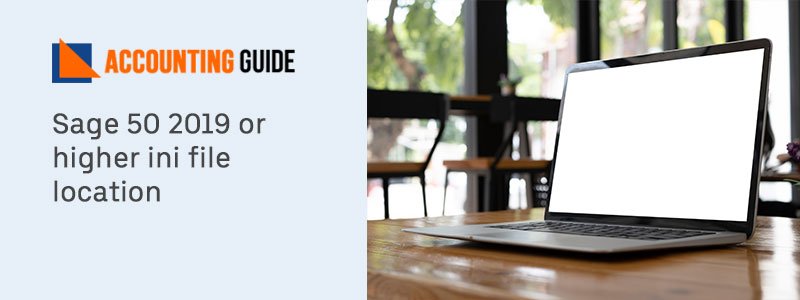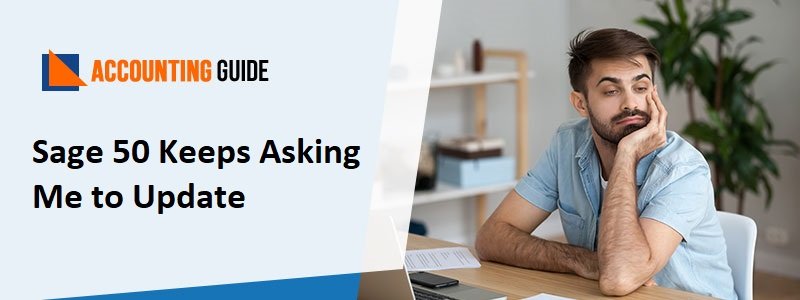In Sage 50, there are several utilities, among those; Data verification lets you verify the missing or damaged files. During this process, the Sage 50 require many modifications so that the data records are supportable with data formats. Moreover, when Sage 50 discovers corrupted and unusable files are deleted while the verification process
. The below article is rounded with the guide on how to run Sage 50 data verification.
Why Do you Need Sage 50 Data Verification?
The Sage 50 creates a log containing the details of all encountered issues and modifications reports like corrupted or deleted records.
What are the Steps to Run the Data Verification in Sage 50?
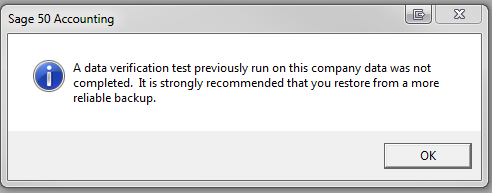
Here is the List of Instructions Requires Running the Sage 50 Data Verification Process:
- Initially, you will require logging off the Sage 50 software
- Now you just need to log onto Sage 50 as an administrator mode and modify the accounting period to period one
- Choose the option named both tests
- Hit the Start button on the Window named Verify Data verification
- Choose Test window
- After this, a backup wizard will launch on the screen
- Make sure you took the backup for the data reliability
- Sage 50 programs will begin checking the database after the backup complete
- The program shows the no of repaired errors
- Next, it will display an option named view error log with detailed information about the corrected errors
- Hit Close option to return back to the company after verification complete
- Make sure you remember to go back to the active accounting period after modification
- At last, verify the issue is solved or not.
Data Verification Utility Test:
There are two main tests available. They are Data access and Data Reliability tests. You have to select one button. When you execute the data verification test then Sage 50 automatically creates a verification error log and embeds it in the company data directory. You need to add new verification information to log each time you run the test. The log comprises of issues triggers while tests and modification during verification like deleted corrupted data.
Also Read: Learn How to Perform Sage 50 Data Conversion
Need to Know More?
Hopefully, the write-up helps you to know how to resolve the issue using the data verification tool. In case you fail to complete the process after following the provided steps then give a call to the Sage 50 consultant team.
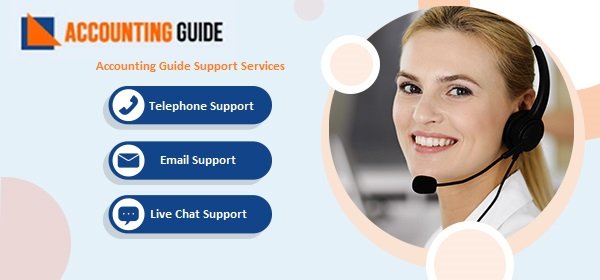
🔶Frequently Asked Questions🔶
Q1. How Do I Check the Error Log in Sage 50?
Ans: Here are the steps to check the error log:
🔶 Open the Windows start button
🔶 Locate Programs option
🔶 Choose the button named Windows Explorer
🔶 Search and open the folder with the company file
🔶 Find the file named DATALOG.TXT and double-click on it
🔶 The data verification issue log displays in the Windows Notepad.
Q2. What If I Need to know the Errors and Start Time of the Tests in Sage 50?
Ans: The Sage 50 creates a data verification error log to run and finish the data verification process. This report contains the error triggered in the verification tests, the start and finish time of the tests, and their modifications.
Q3. What Types of Tests Do I Can Perform with the Data Verification Utility?
Ans: 🔶 Data Reliability:
This test helps to invalidate all the data files in Sage 50. It includes the setting up company file correctly and using the right format. If such issues encounter then the program will try to verify the data errors.
🔶 Data Access:
This test check there is a valid data path and the Sage 50 contains the data files access.
Q4. Do I Have to Enable the Multi-User Mode in the Sage 50 Premium Version?
Ans: Yes, you have to turn on the Multi-user mode if you are using Sage 50 premium or a later version. Meanwhile, if you using a network environment then the system must be in a single-user mode to run the data reliability test.
Q5. What Error Messages Do I Fix With the Data Verification Tool?
Ans: 🔶 If the beginning period comes between the current 2 years this utility should resolve it.
🔶 If the period excludes the 2 years then you have to fix the Sage 50 data repair service, as the option named Data verification is enabled for the 2 open years.