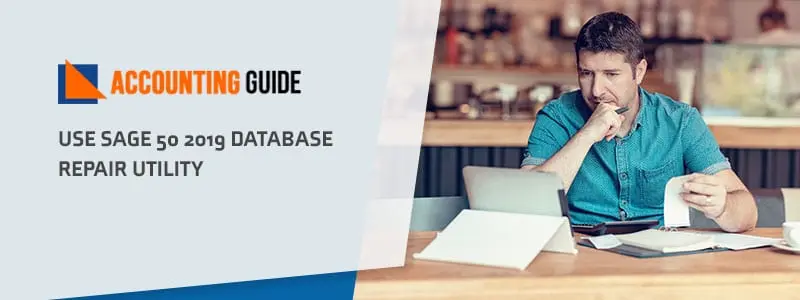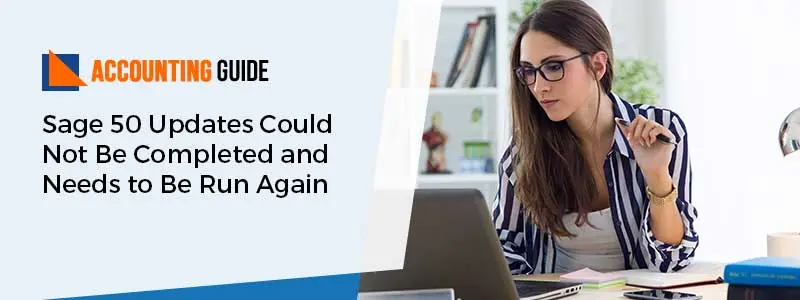Have you just installed the Sage 50 EFT but don’t know how to use it or what can be done? Here you get the solution to your query that how to use EFT with Sage 50. You just need to follow the steps to get it done most simply. This information is correct and verified as it is directly provided by the Sage 50 support team so that you can do it on your own.
Steps for Resolving the EFT Direct within Sage 50
Total Time: 5 minutes
For Generating the A/R file
🔷 To make A/R file in the EFT or to receive the debit from the client
🔷 You need to firstly post your receipts in the Receipts Journal in the company file of Sage 50
🔷 From the client, to receive a Pre authorized debit
🔷 You need to click on the Customer option
🔷 Then you need to select the tab named Pre authorized Debit
🔷 While generating this A/R file, you need to indicate the date range of receipts or transactions.
For Generating an A/P File
🔷 For this, you need to pay the vendor through an electronic payment
🔷 Before that post it in the Payments Journal in your company file
🔷 Now in EFT direct while generating the A/P file
🔷 You need to indicate the range of date regarding the Cheques or transactions when asked to you.
For Generating the Payroll File
🔷 In EFT direct, for generating the payroll file or for employee pay Cheques direct payment
🔷 Must write it in the Payroll Journal of company file of Sage 50
🔷 In Direct EFT, enter the information of the bank of employees
🔷 For employees click on the menu option Employee and then go to the Employee Maintenance
🔷 Select the employee and then click on the Modify option for modification by changing or adding the information in it
🔷 EFT not able to access the employees bank information on the tab named Direct Deposit in Employees record
🔷 File is generating in the EFT Direct while generating the Payroll file
🔷 Now you need to indicate the end date period for the Payroll when asked that you are transferring
🔷 You entered it in the Pay cheques in the company data file
🔷 Instead of having a pay cheque with stub you do print the Direct deposit stub
🔷 Do enter the banking information of the employee on the tab named Direct Deposit of Sage 50 Employee Records.
Things you do on Regular Basis are
🔷 Do create the backups on the regular basis of your company file and also the EFT data files in the Sage 50.
🔷 Also clear the old data and compacting from the menu Maintenance; so it helps you in keeping the file at the manageable size.
🔷 Run the Sage 50 and EFT direct on the same system.
How to reach us?
You can easily get in touch with the Sage 50 support team via Sage 50 customer support number . The team is here to help you in resolving all the Sage technical or functional glitches as they are here 365 days a year. Team members are polite, friendly, and well-mannered to handle all the issues easily. You can also contact them via Sage 50 live chat or email anytime from anywhere.