Sage 50 network issues can cause due to many reasons but the most common is that the network is damaged or lost. So here you can check the other reasons for this cause that are mentioned below. Do verify your reason and then go for the solution that is also provided here directly by the support team. You need to follow the solution according to the reason and get it resolve by your own. For any other information or query, you can contact the Sage 50 technical support number directly.
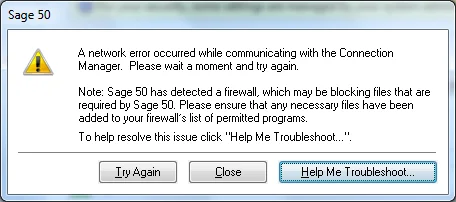
Causes of Sage 50 Network Issues
- The program is being hesitated.
- Network speed is slow.
- Pervasive is needs to be reinstalled, damaged, or running as the pre-load.
- Issues happen while performing the tasks.
- Network connection lost or damaged.
- Data size is more than the maximum or recommended that affects the performance.
- Permissions settings are not correct in Network so it prevents the software running in full control.
- Program freezes, slow, hangs, or locks up.
Solutions to Fix Sage 50 Network Issues
Total Time: 30 minutes
Size of Sage Company
🔶 The program performance is directly affected by the size of the company
🔶 If the database is large then it takes time to load the results in the program
🔶 For checking your company size go to the Help menu option
🔶 Then click on the Support Utilities
🔶 After that click on the File Statistics
🔶 You can also do remove the old transactions to reduce the file size.
Network Connection
🔶 Wireless networks are not supported by the Sage software
🔶 It is recommended that you must use the hard wired connection
🔶 Verify the server and network that must be on the same domain
🔶 Do check the network speed
🔶 You can check the issues by changing the path to the local path or by opening a test company file
🔶 Check that there are no faulty or incorrect network connections
🔶 If any then replace it
🔶 Disable the unused interface if you are experiencing the issues of performance having dual network interfaces.
Data Entry
🔶 Change the settings of Action Item
🔶 Go to the Tasks and then Action items
🔶 Click on the Options and in this go to the tab named Transactions
🔶 Each Create Event option needs to be cleared
🔶 Select the Start up tab and then clear the Display Action item each time a new company is opened
🔶 Do select the button named OK and then close it.
🔶 Change Global options
🔶 Click on the Options then choose the Global option
🔶 In the general tab, check the options under the Improve performance
🔶 Smart data entry needs to be cleared
🔶 At the end, click on the OK button.
Compatibility Settings
🔶 Go to the Sage icon in your system and then right-click on it
🔶 From options click on the Properties
🔶 Go to the compatibility tab
🔶 Select the Run this program in compatibility mode for
🔶 Now do select the Run this program as an Administrator
🔶 At the end click on the Apply button and then click on the OK button.
Sage 50 Using Remote Data Access – User Modes and Performance
How to get in touch?
Still, you are getting any Sage 50 technical errors support then do contact the team anytime from anywhere. The team members are polite, friendly and matured so they can easily handle all the situations very easily. You can contact them via Sage 50 customer support phone number , send email at support@apropayroll.com, or do the Sage 50 live chat support as well. Team members are here to serve you the best all the time as they are available all around the clock.

